How to do user bulk update
This feature allows adding the multiple an users at the same time.
To Bulk Import an User
Go to the left sidebar and select Users > Click on the rocket icon > Click on download format > As per the instruction fill the datasheet > Choose an updated file to upload > Click on Upload.

Instructions
- Never change the first row of the Format Excel Sheet
- Username* must be username from User page.
- First Name field can be blank if you don`t want to update it or else it must be alphabets either uppercase or lower case letters.
- Last Name field can be blank if you don`t want to update it or else it must be alphabets either uppercase or lower case letters.
- Email field can be blank if you don`t want to update it or else it must be a valid and unique email address
- Jobtitle field can be blank if you don`t want to update it or else it must be alphabets.
- Alternate Phone field can be blank if you don`t want to update it or else it must be valid numbers.
- Phone field can be blank if you don`t want to update it or else it must be valid numbers.
- Work Phone field can be blank if you don`t want to update it or else it must be valid numbers.
- Job Type field can be blank if you don`t want to update it or else it may be 0 (Company Staff) / 1 (Contract Staff).
- Employee Num field can be blank if you don`t want to update it or else it must be allowed characters (Alpha, Numbers and limited special characters).
- Location field can be blank if you don`t want to update it or else it must be a name from Config > Location Page.
- Address field can be blank if you don`t want to update it or else it must be allowed characters (Alpha, Numbers and limited special characters).
- Notes field can be blank if you don`t want to update it or else it must be allowed characters (Alpha, Numbers and limited special characters).
- Manager field can be blank if you don`t want to update it or else it must be a username from User Page.
- Department Name field can be blank if you don`t want to update it or else it must be a department name from Config > Department Page.
- Activated field can be blank if you don`t want to update it or else it may be 1 (active) / 0 (inactive).
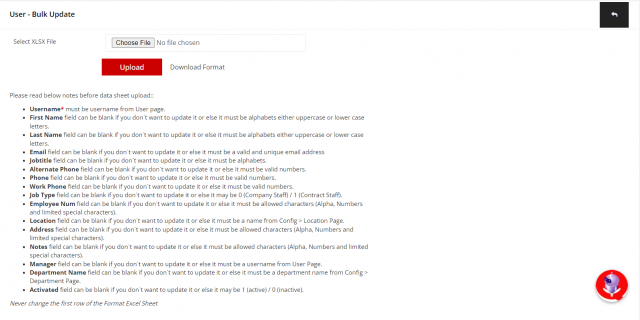
We are continuously improving our documentation to ensure it meets your needs. This document will be updated regularly, so please check back for the latest information. If you have any questions or encounter any issues, feel free to reach out to us at support@itassetmanagement.in.