How to do user bulk import
This feature allows adding the multiple an users at the same time.
To Bulk Import an User
Go to the left sidebar and select Users > Click on the upload icon > Click on download format > As per the instruction fill the datasheet > Choose an updated file to upload > Click on Upload.

Instructions
- Never change the first row of the Format Excel Sheet
- Company* must be a name from Config > Companies Page.
- First Name* must be alphabets either uppercase or lower case letters.
- Last Name* must be alphabets either uppercase or lower case letters.
- Username* must be alphabets, this name is used for login
- Email can be empty or must be a valid email address.
- Password can be empty or must contain at least 6 and maximum 20 characters (alphabets, numbers and special characters are allowed).
- Activated can be empty or it may be 1 (active) / 0 (inactive).
- Location* must be a location name from Config > Location Page.
- Phone can be either empty or valid numbers.
- Job Type can be empty or it may be 0 (Company Staff) / 1 (Contract Staff).
- Alternate Phone can be either empty or valid numbers.
- Work Phone can be either empty or valid numbers.
- Address can be empty or with allowed characters (Alpha, Numbers and limited special characters).
- Job Title can be empty or with allowed Alpha characters.
- Employee Num can be empty or with allowed characters (Alpha, Numbers and limited special characters).
- Notes can be empty or with allowed characters (Alpha, Numbers and limited special characters).
- Department can be empty or must be a department name from Config > Department Page.
- Role can be empty or valid a value from left side bar Roles > Role Name.
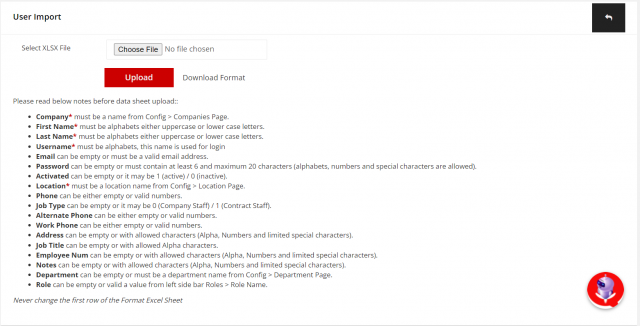
We are continuously improving our documentation to ensure it meets your needs. This document will be updated regularly, so please check back for the latest information. If you have any questions or encounter any issues, feel free to reach out to us at support@itassetmanagement.in.