How to use Bulk check in?
This feature allows remove the multiple a devices to users or place at the same time. To check in multiple a devices,
To Bulk Checkin a Device
Go to the left sidebar and select Devices >Device Details > Click on the sign-in icon > Click on download format > As per the instruction fill the datasheet > Choose an updated file to upload > Click on Checkin.

Instructions
- Never change the first row of the Format Excel Sheet
- Serial must be existing value on Devices list page. It can be in Alpha, Numbers and limited Characters.
- Status must be a status label from Config > Status Labels Page. The "Deployed" status is not allowed on CheckIn.
- Notes can be empty or with allowed characters (Alpha, Numbers and limited special characters).
Checkin Information
Checkin Information tab provides the entire history of the import attempts with the counts of each status and the date of the attempt made. By clicking the download document, you can get a copy of the particular attempt information with the given details. Additionally, it will give status and error message.
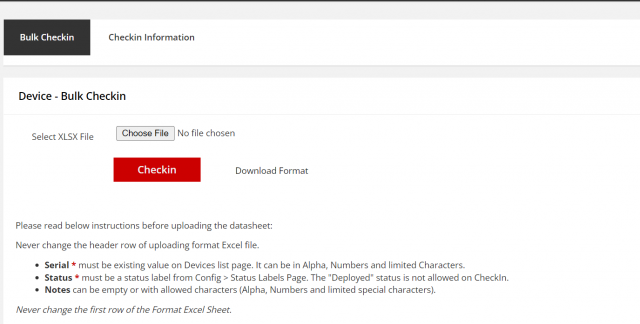
We are continuously improving our documentation to ensure it meets your needs. This document will be updated regularly, so please check back for the latest information. If you have any questions or encounter any issues, feel free to reach out to us at support@itassetmanagement.in.