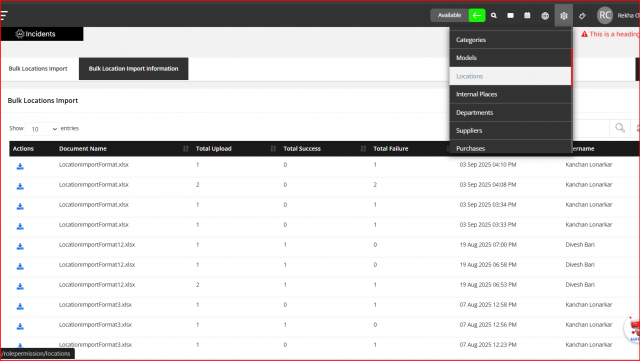Location Configuration
ITM enables Multi Location asset management. Configure the location here to manage various location assets. Even if you have only one location, you need to configure the location. You cannot delete a location to which devices are already assigned. So before deleting a location that is currently in use, you must perform either or both of the following tasks:
- Update the devices to assign them to a different location.
- Delete the devices that are assigned to the location.
Go to the TOP Header > click on config icon.
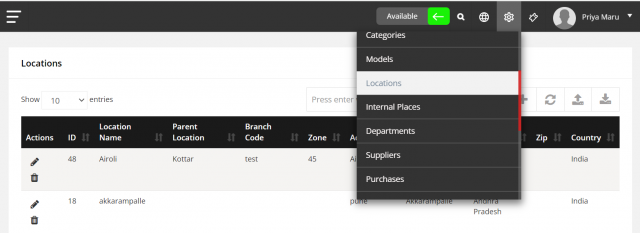
To add a Location
Go to the CONFIG > Locations > click on Create Location.
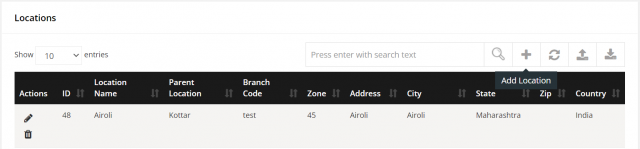
- Enter the Location Name
- Choose the Parent Location & Currency
- Enter the complete Address of the company
- Click on Save.
Parent Location: Parent location is to select the location of the parent company.
Location Currency: According to the given location choose the corresponding Currency.
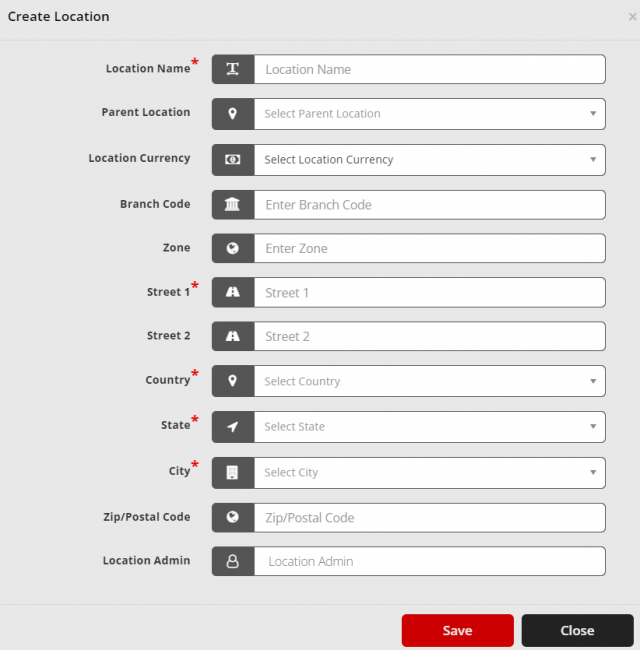
To edit a Location
Go to the CONFIG > Locations > click on icon.
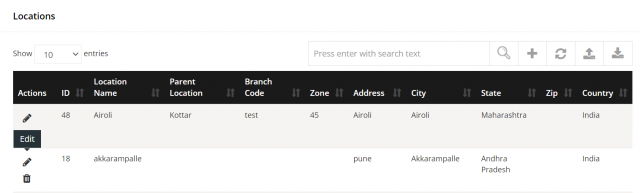
- After open popup modal and change any details per your requirements.
- After Click on save Button.
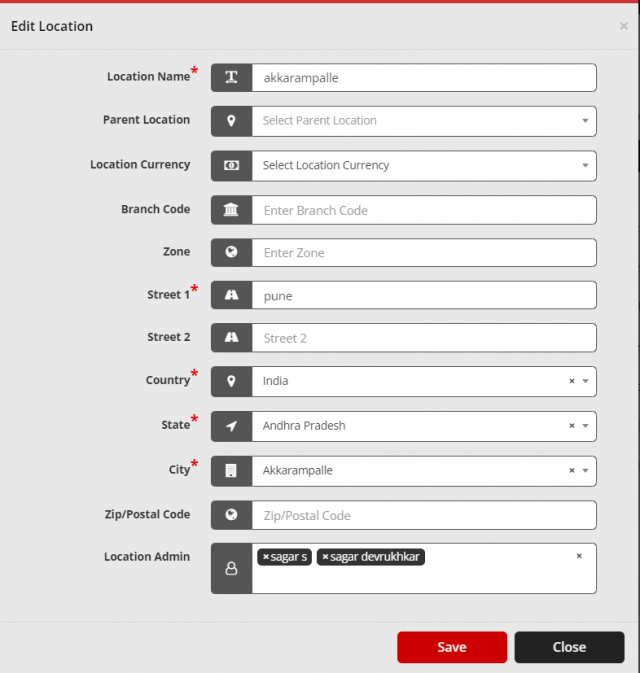
To delete a Location
Go to the CONFIG > Locations > click on icon.
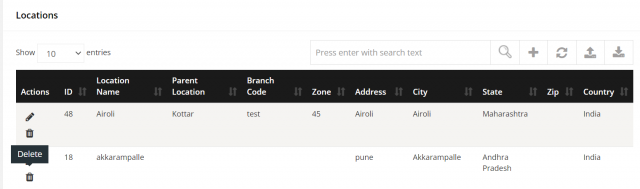
- After display SweetAlert confirmation then click yes so delete location otherwise click on cancel.
To download a Location
Go to the CONFIG > Locations > click on icon.
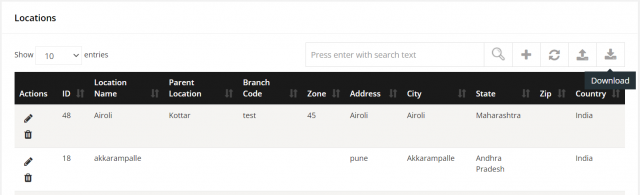
- After download excel sheet of all Locations list.
To Bulk import Location
Go to the CONFIG > Locations > click on icon.
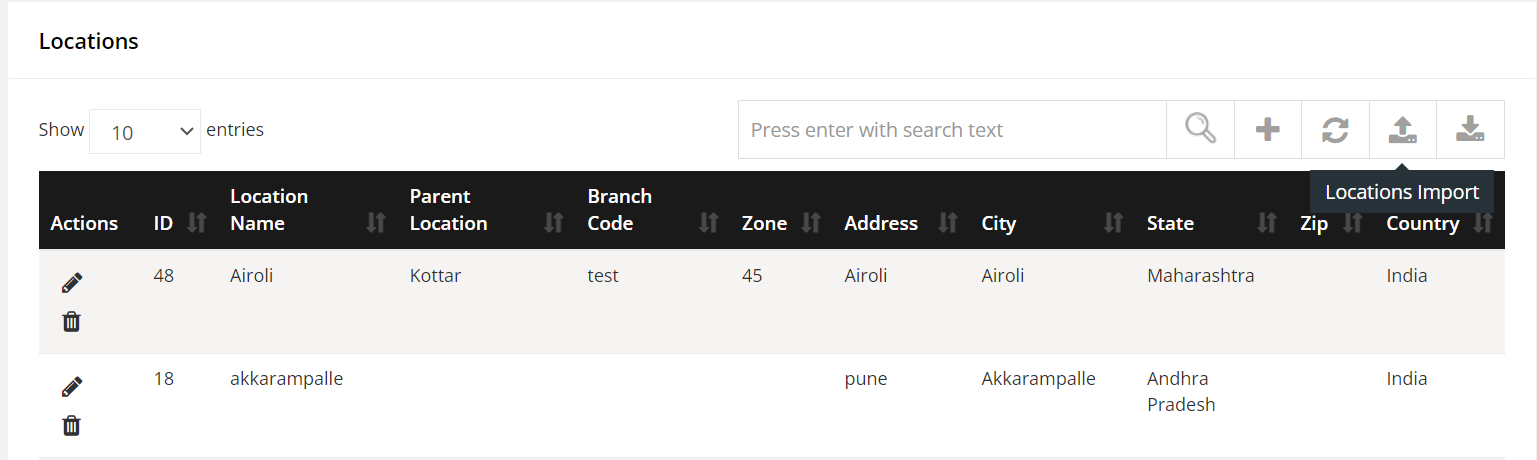
Instructions
Never change the first row of the Format Excel Sheet
- Location Name must be alphabets either uppercase or lower case letters.
- Parent Location can be empty or must be name from Config > Location Page.
- Location Currency can be empty or must be valid value of currency e.g. INR
- Branch Code can be empty or must be alphabet or digit.
- Zone can be empty or must be alphabet or digit.
- Street 1 must be alphabets, numbers and 500 characters only allowed
- Street 2 can be empty or must be alphabet or digit.
- Country must be alphabets either uppercase or lower case letters.
- State must be alphabets either uppercase or lower case letters.
- City must be alphabets either uppercase or lower case letters.
- Zip/Postal Code can be empty with allowed number.
- Location Admin can be empty or must be allowed username in User Page.
- Creator User must be allowed username in User Page.
Location Import Information
you can add multiple location at a time so use the import functionality and add multiple location.Location Import Information tab provides the entire history of the import attempts with the counts of each status and the date of the attempt made. By clicking the download document, you can get a copy of the particular attempt information with the given details. Additionally,it will give status and error message.
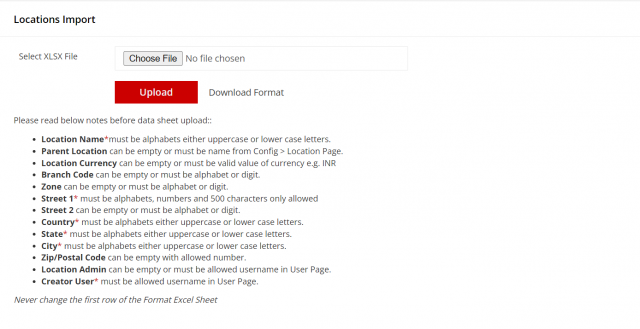
CONFIG ➝ Location ➝ Bulk Location Import (2nd Tab)
Bulk Location Import Information
Location information can be added in bulk. Once the details are uploaded in the Bulk Information tab using the provided Excel format, you will be able to review the upload summary, including the total number of locations processed, successfully uploaded records, and any failures. The successfully uploaded details can be downloaded from the Action row.