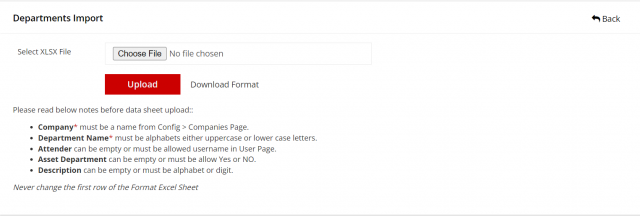Department Configuration
Business organization consist of several departments. ITM allows maintaining entire department assets on a single page.
Go to the TOP Header > click on config icon.
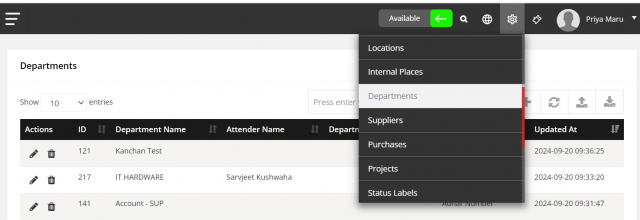
To add a Department
Go to the CONFIG > Departments > click on Create Department.
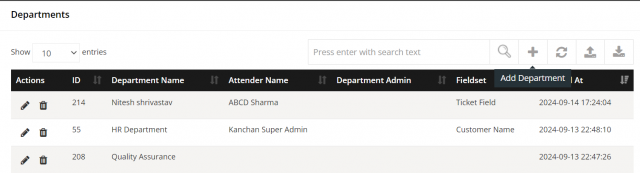
- Type the Department Name
- Company will be chosen automatically based on the login. (If you want to change, choose another company)
- Choose attender
- Click on Save.
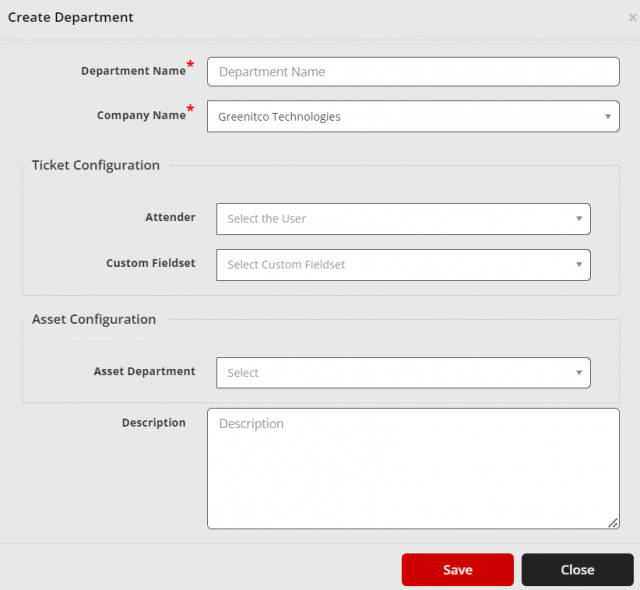
To edit a Department
Go to the CONFIG > Departments > click on icon.
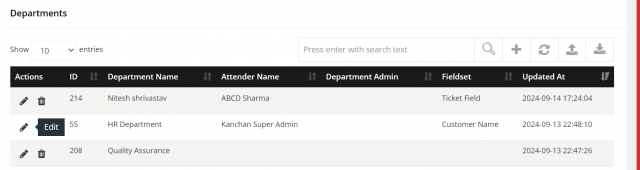
- After open popup modal and change any details per your requirements.
- After Click on save Button.
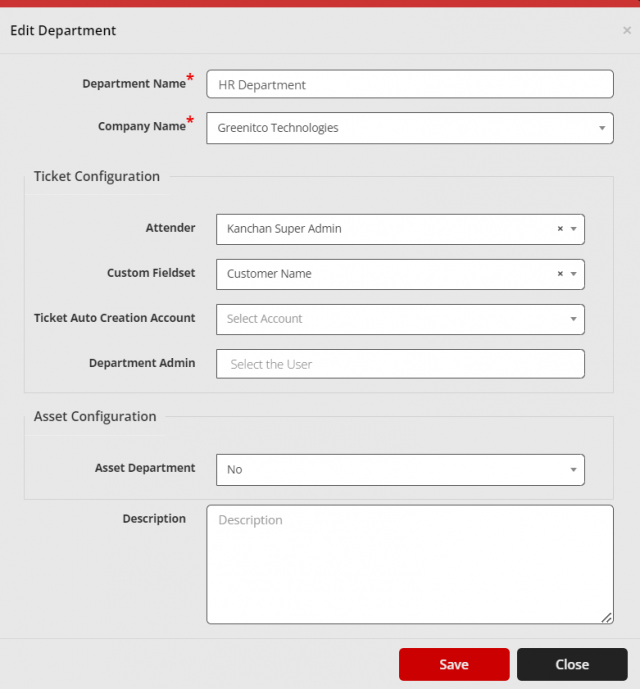
To delete a Department
Go to the CONFIG > Department > click on icon.
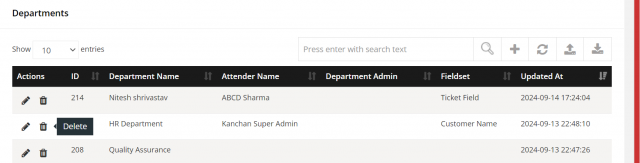
- After display SweetAlert confirmation then click yes so delete department otherwise click on cancel.
To download a Departments
Go to the CONFIG > Departments > click on icon
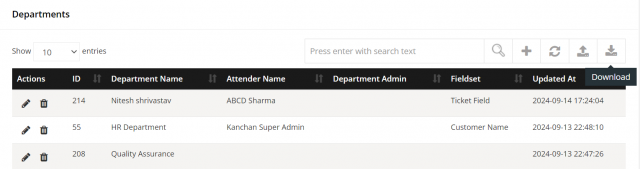
- After download excel sheet of all Departments list.
To Bulk import Departments
Go to the CONFIG > Departments > click on icon.
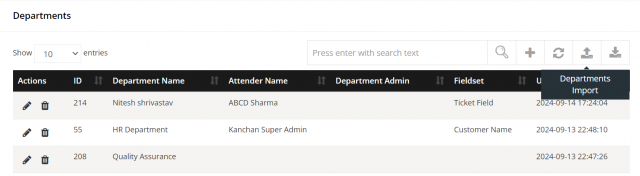
Instructions
Never change the first row of the Format Excel Sheet
- Company must be a name from Config > Companies Page.
- Department Name must be alphabets either uppercase or lower case letters.
- Attender can be empty or must be allowed username in User Page.
- Asset Department can be empty or must be allow Yes or NO.
- Description can be empty or must be alphabet or digit.
Departments Import Information
Departments Import Information tab provides the entire history of the import attempts with the counts of each status and the date of the attempt made. By clicking the download document, you can get a copy of the particular attempt information with the given details. Additionally,it will give status and error message.