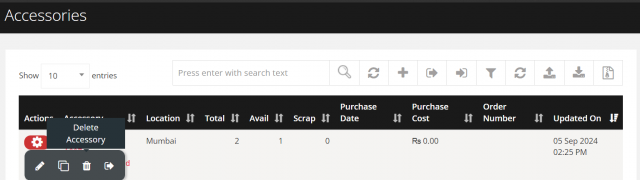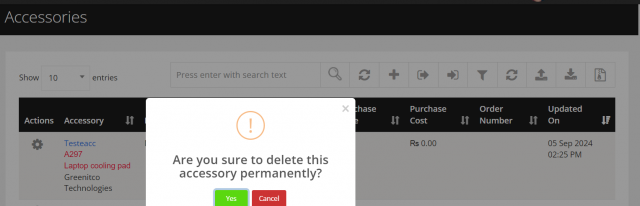How to manage Accessories ?
The Accessories Management module enables efficient tracking and management of organizational accessories. It covers adding, editing, cloning, and removing items, ensuring accurate records, proper categorization, and automated notifications for all actions.
To add an accessory from the list.
To add an Accessory
Go to the left sidebar and select Accessories > Click on the plus icon > Enter the details > Click on Save Accessory.
When adding an new accessory, the notification will be sent to the mail address which has provided in the general settings.
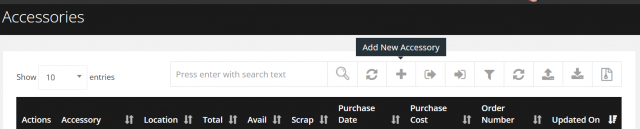
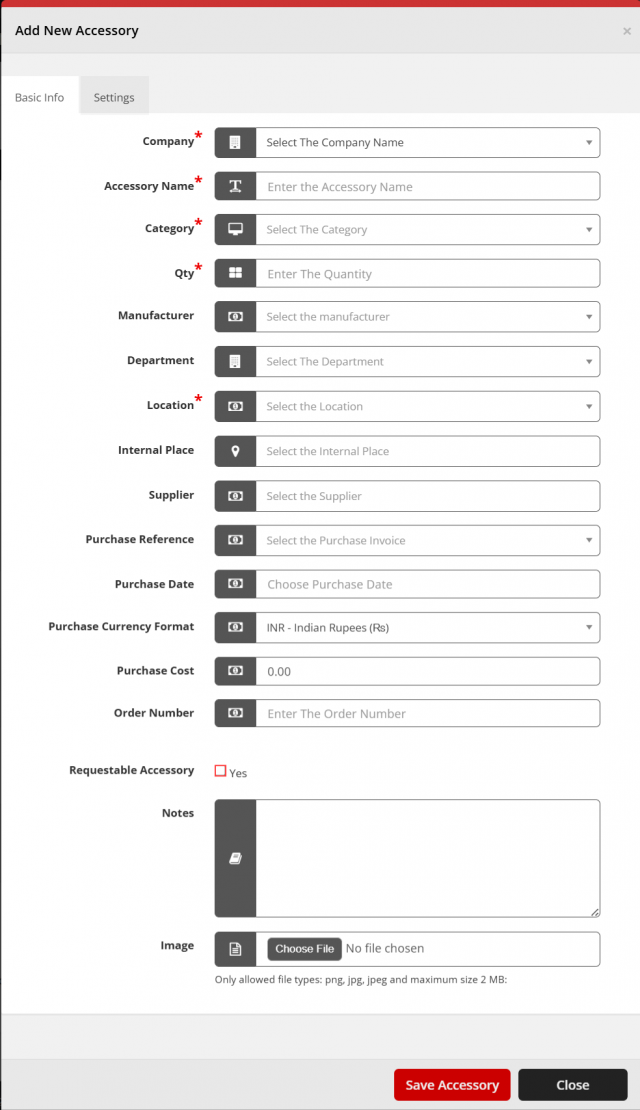
- Company: To customize, refer click at section
- Category: To customize, refer click at section
- Manufacturer: To customize, refer click at section
- Department: To customize, refer click at section
- Location: To customize, refer click at section
- Supplier: To customize, refer click at section
- Purchase Reference: It is the invoice given while adding the new purchase. To customize, refer click at section
To edit an accessory from the list.
To Edit an Accessory
Go to the left sidebar and select Accessories > Click on the action control of the particular accessory > Click on the pencil icon > Enter the details > Click on Save Accessory.
When editing an new accessory, the notification will be sent to the mail address which has provided in the general settings.
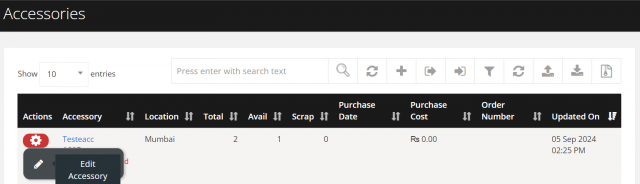
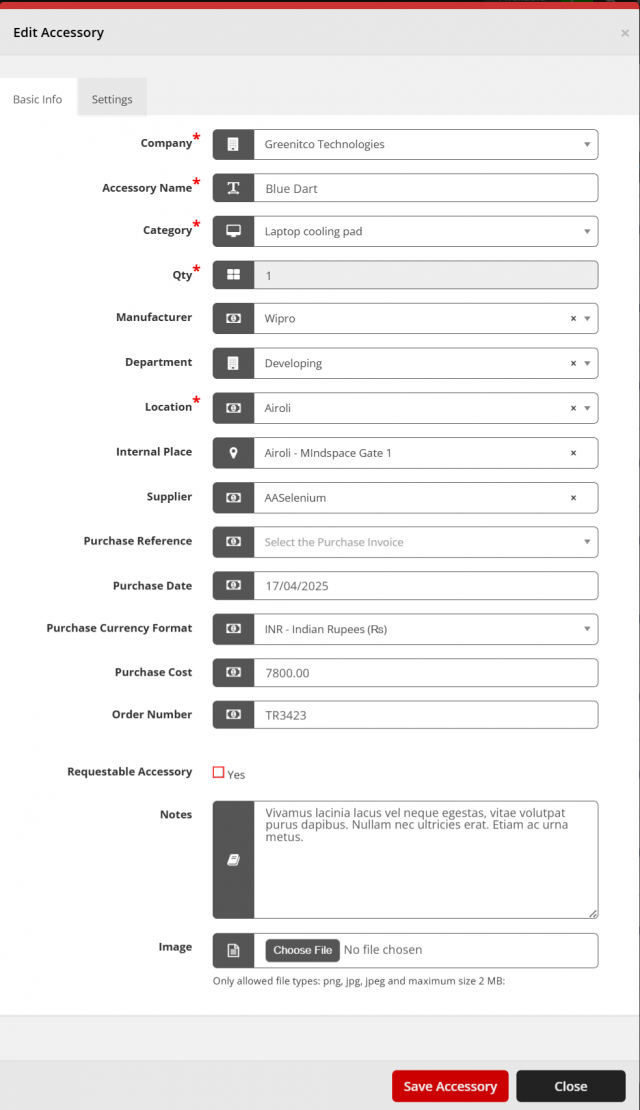
When adding an new accessory, the clone function would be used if it is similar to the existing one.
To Clone an Accessory
Go to the left sidebar and select Accessories > Click on the action control of the particular accessory > Click on the copy icon > Enter the details > Click on Save Accessory.
When adding an new accessory, the notification will be sent to the mail address which has provided in the general settings.
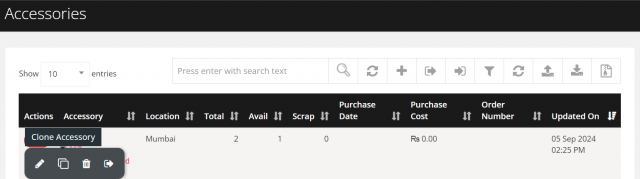
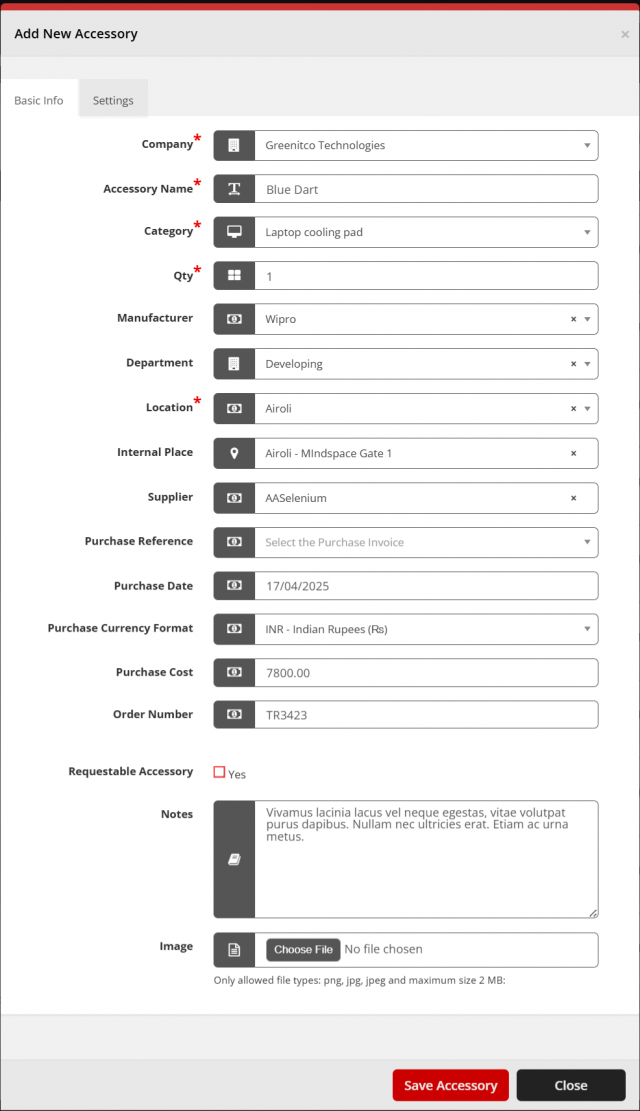
To remove an accessory from the list.
To Remove an Accessory
Go to the left sidebar and select Accessories > Click on the action control of the particular accessory > Click on the trash icon > Click Yes to proceed.