Status Label Configuration
Status labels describe the state of the asset. You can add as many status labels as you would like. Each status label comes under any one of the following status type.
- Deployable: This asset is ready to use. You can assign this to anyone.
- Non-deployable: This asset is unable to use anymore. You cannot assign this to anyone.
- Archived: This asset will only show up in the Archived view (lost/stolen, Out for Diagnostics or broken). You cannot assign this to anyone.
- Pending: This asset is unable to use now (awaiting software installs, out for repair). You cannot assign this to anyone.
- Lost/Stolen: This asset is missing asset.
Go to the TOP Header > click on config icon.
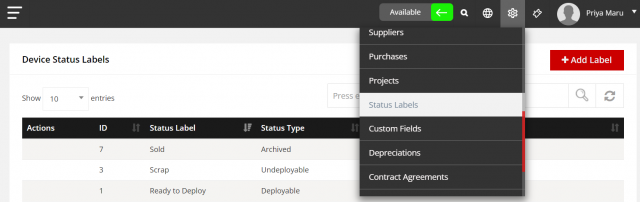
To add Status Label
Go to the CONFIG > Status labels > click on Add Label.
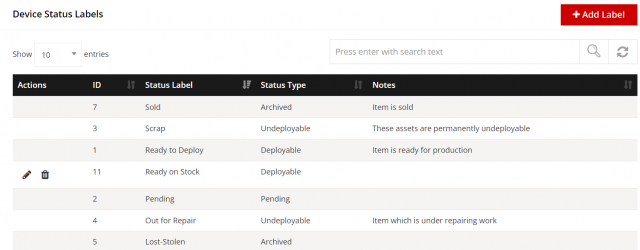
- Enter the status Name.
- select status Type.
- Enter the description.
- Click on save.
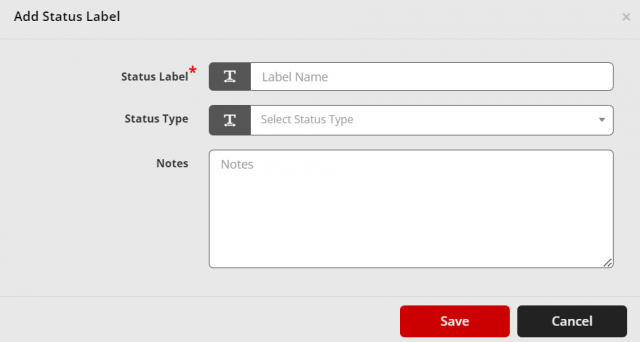
Note: System will automatically disable the edit and delete function, if the Status Label has created as Deployed, Sold, Lost-Stolen, Scrap, Out for repair, Pending and Ready to deploy.
To edit Status Label
Go to the CONFIG > Status labels > click on icon.
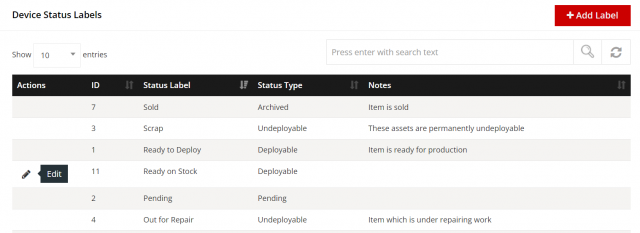
- After open popup modal and change any details per your requirements.
- After Click on save Button.
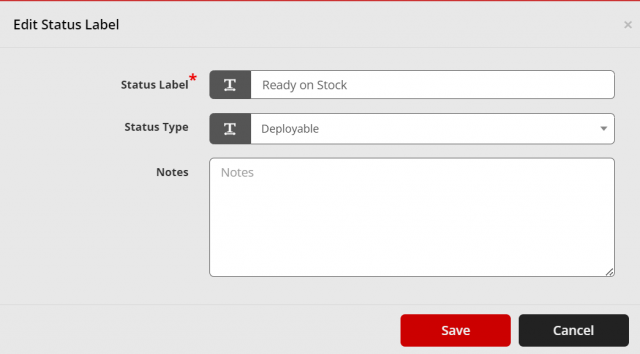
To delete Status Label
Go to the CONFIG > Status labels > click on icon.
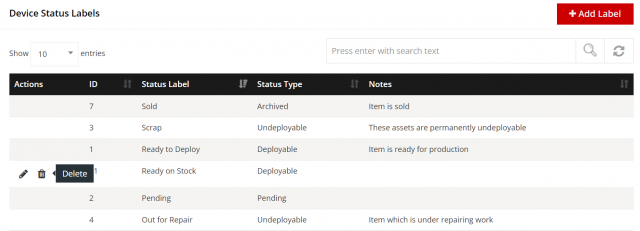
- After display SweetAlert confirmation then click yes so delete Status Label otherwise click on cancel.
We are continuously improving our documentation to ensure it meets your needs. This document will be updated regularly, so please check back for the latest information. If you have any questions or encounter any issues, feel free to reach out to us at support@itassetmanagement.in.