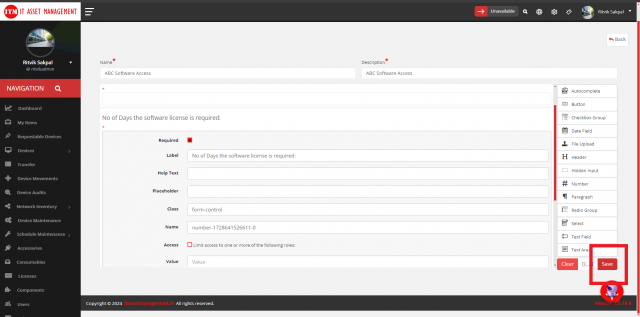How to create a Dynamic Form?
Step 1: On the left-hand side menu, navigate to Service Tickets > Service Request > Dynamic Form. 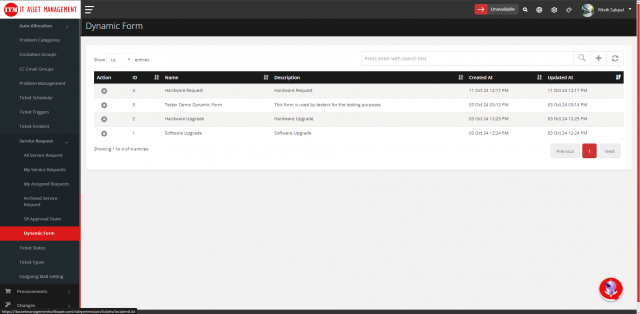 Step 2: Click the Add New Form button located at the top right of the Dynamic Form page.
Step 2: Click the Add New Form button located at the top right of the Dynamic Form page.  Step 3: The Add New Form page will open. Enter the Name and Description of the form.
Step 3: The Add New Form page will open. Enter the Name and Description of the form. 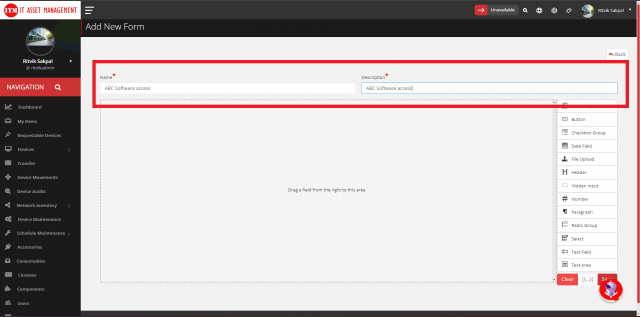 Step 4: On the right side of the page, you’ll find field elements that can be dragged and dropped to design your form. For example, in the image below, the Header element is dragged onto the form area to add a form heading.
Step 4: On the right side of the page, you’ll find field elements that can be dragged and dropped to design your form. For example, in the image below, the Header element is dragged onto the form area to add a form heading. 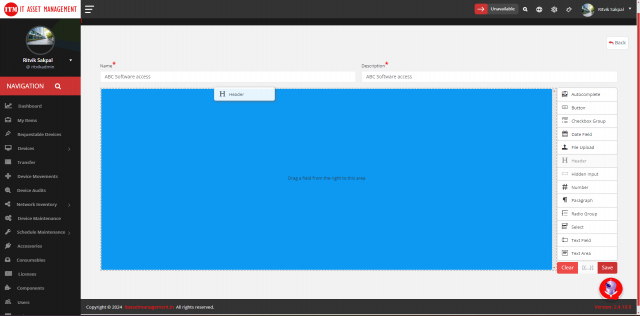 Step 5: Once the element is dragged, click the Edit button on the element (as shown in the picture below).
Step 5: Once the element is dragged, click the Edit button on the element (as shown in the picture below). 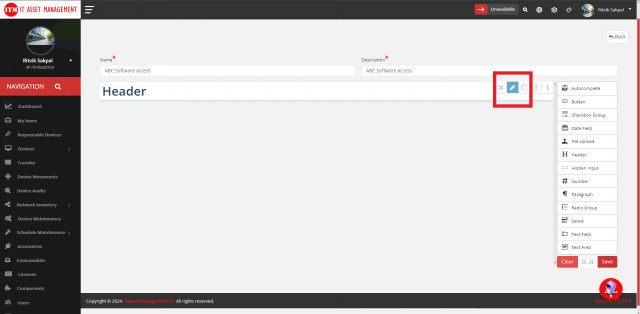 Step 6: Modify the necessary details and add the information, such as the Label and other required details.
Step 6: Modify the necessary details and add the information, such as the Label and other required details. 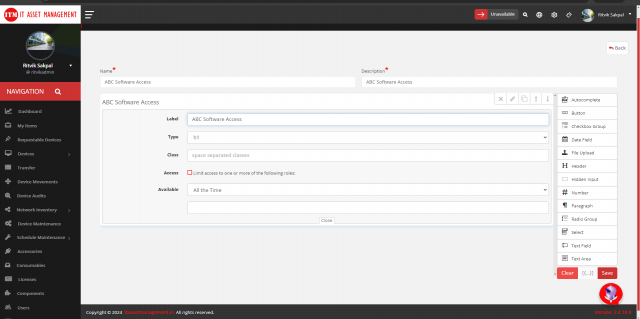 Step 7: Add all other fields as needed, and edit the details as shown in the picture below.
Step 7: Add all other fields as needed, and edit the details as shown in the picture below. 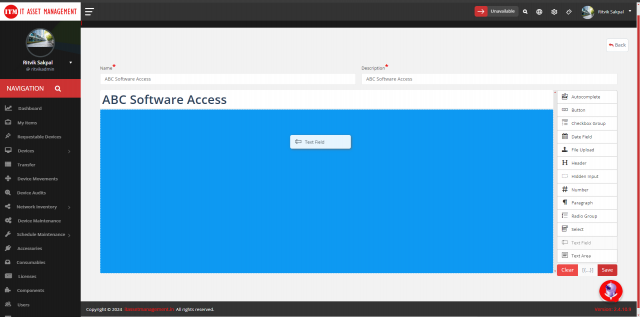
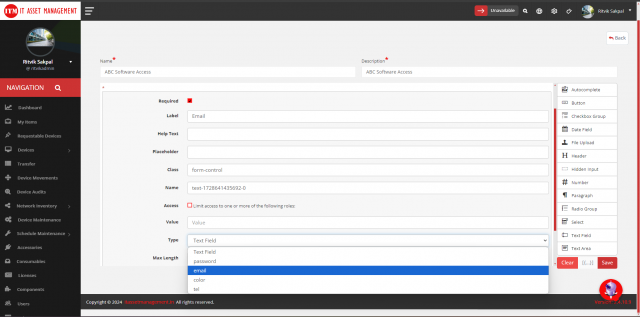
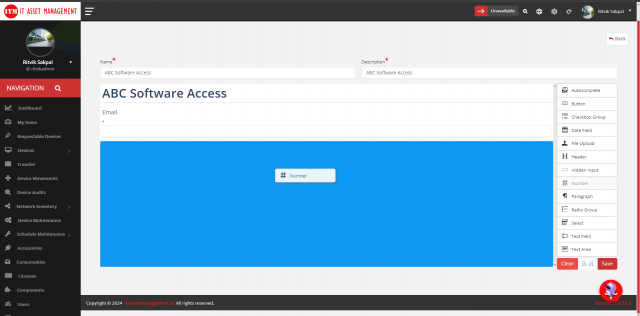
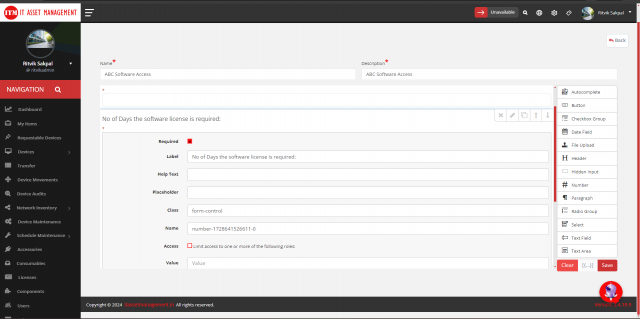 Step 8: Click the Save button (as shown below). Your form will be created and can now be attached to the Problem Category. When creating a ticket, the form will appear if the respective problem category is selected.
Step 8: Click the Save button (as shown below). Your form will be created and can now be attached to the Problem Category. When creating a ticket, the form will appear if the respective problem category is selected.