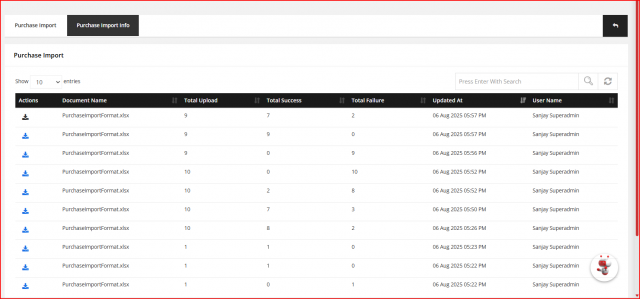Purchase Configuration
One of the most important functions of the business environment is Purchase. An organization usually spends 50% of the revenue on purchasing. So effective Purchase Management is required for the cost-saving function.
Go to the TOP Header > click on config icon.
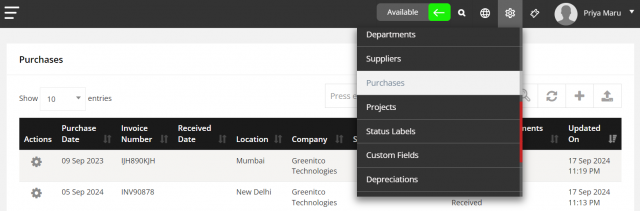
To add Purchase
Go to the CONFIG > Purchases > click on Create New.
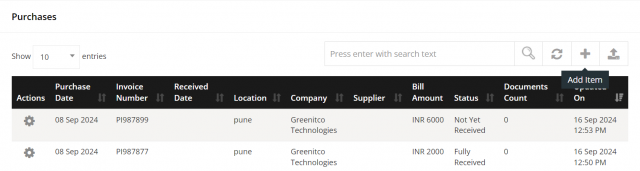
- Enter the complete information about the purchase with the status of the purchase
- Choose the documents like PO/Invoice to upload by clicking the Upload File
- Click on Save.
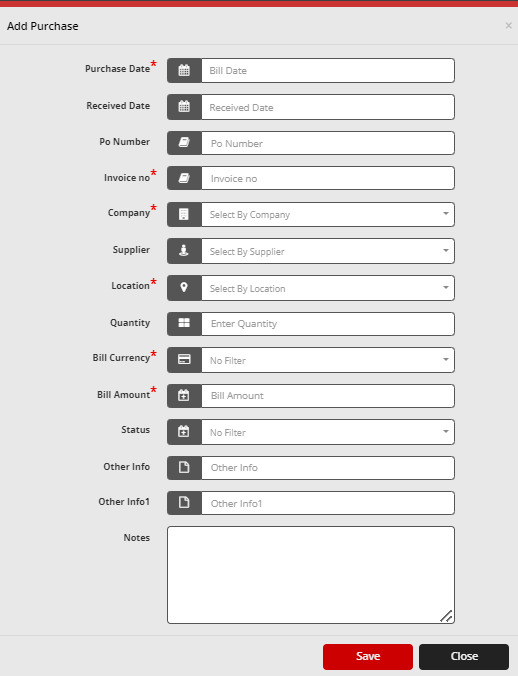
To edit a Purchase
Go to the CONFIG > Purchases > click on icon.
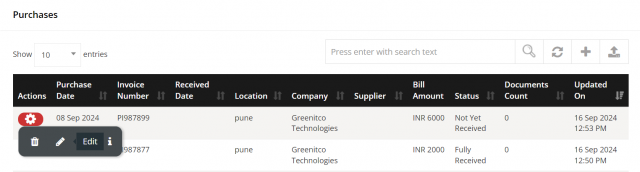
- After open popup modal and change any details per your requirements.
- After Click on save Button.
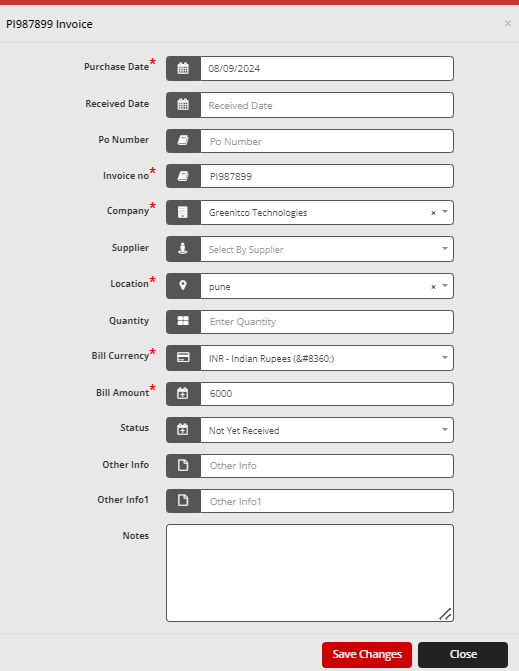
To delete a Purchase
Go to the CONFIG > Purchases > click on icon.
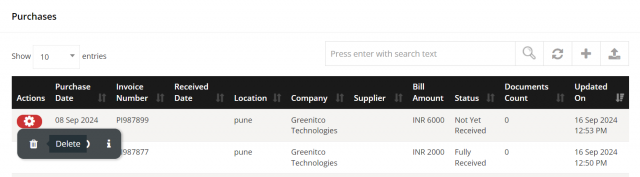
- After display SweetAlert confirmation then click yes so delete purchase otherwise click on cancel.
To History a Purchase
Go to the CONFIG > Purchases > click on icon.
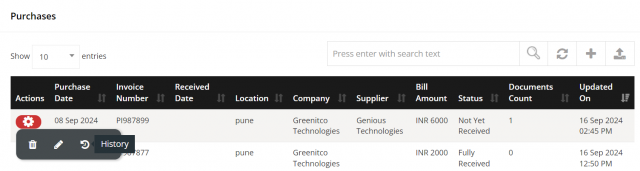
- After redirect the new page this page is consider the particular Model which time update, whom updated, which information updated all data display in this.
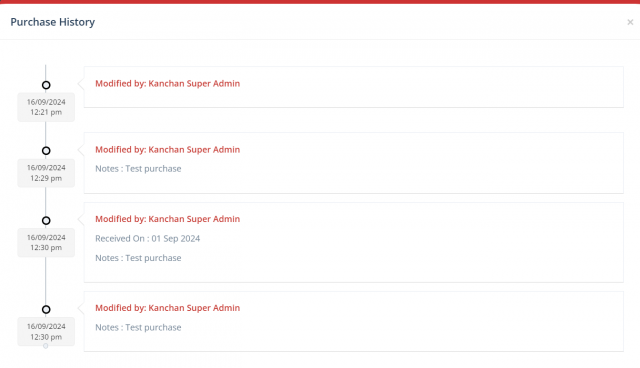
To Info a Purchase
Go to the CONFIG > Purchases > click on icon.
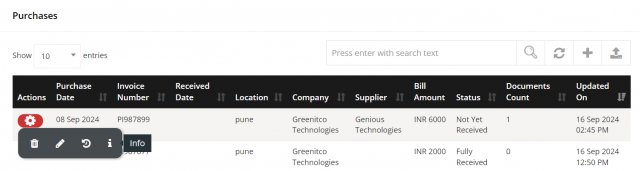
-
Display a particular Purchase information.
-
Go to Purchase item tab.
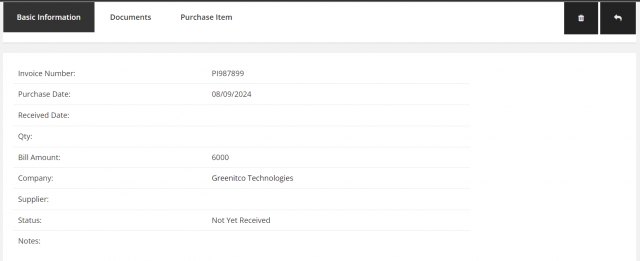
-
After you can add item so click on icon.
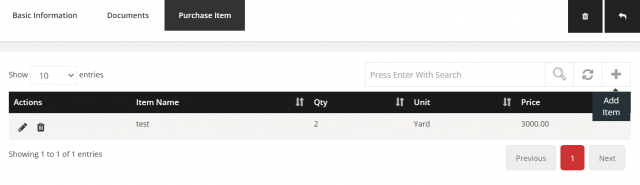
After open popup modal fill the all details follow :
- Enter item Name.
- Enter Quantity.
- select the unit.
- Enter Price.
- Enter Description.
- click on Save.
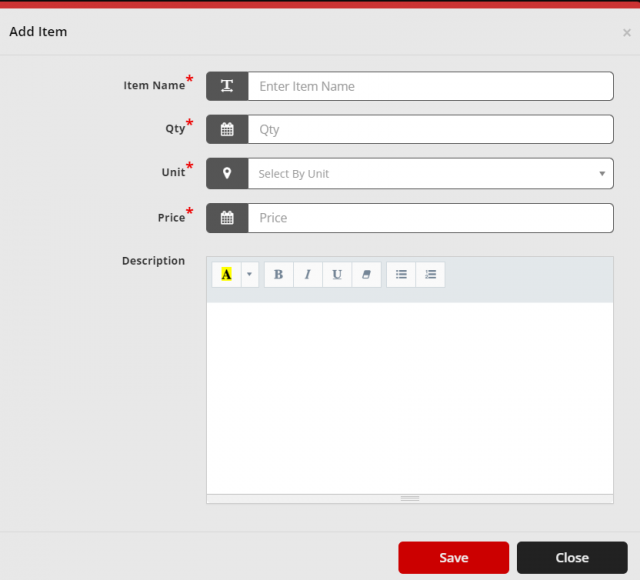
- click on icon.
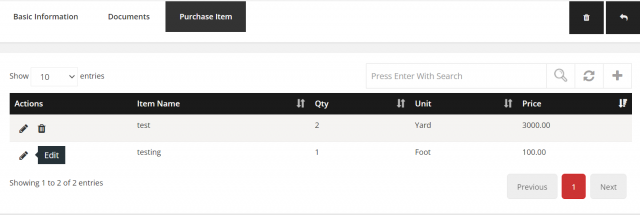
- After open popup modal and change any details per your requirements.
- After Click on save Button.
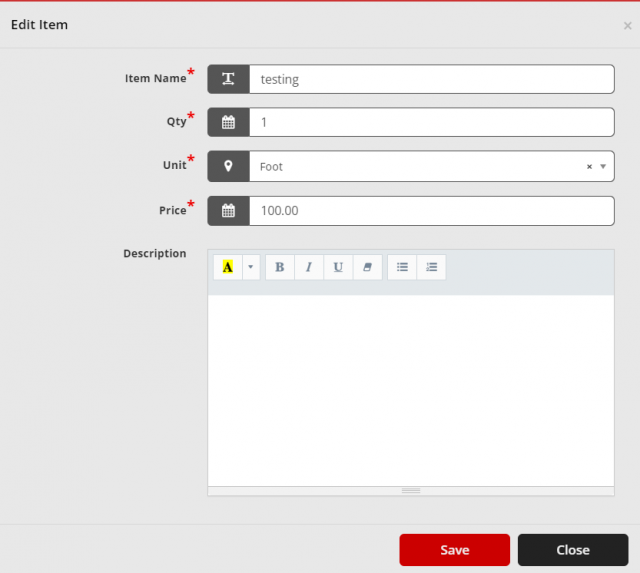
- click on icon.
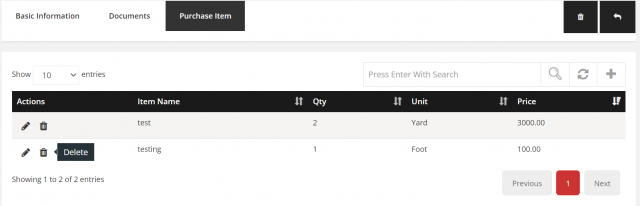
-
After display SweetAlert confirmation then click yes so delete purchase item otherwise click on cancel.
-
Go to Document Tab.
-
You can as per you requirement upload attachment.
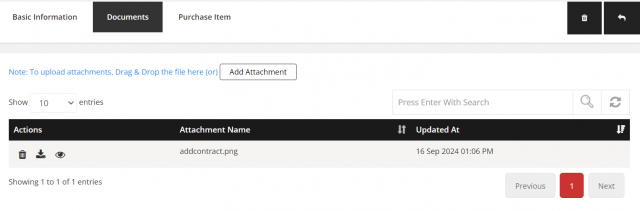
Purchase Import (1st TAB)
Go to the CONFIG > Locations > click on ⬇️ icon
Instructions
Never change the first row of the Format Excel Sheet
Please read below notes before data sheet upload:
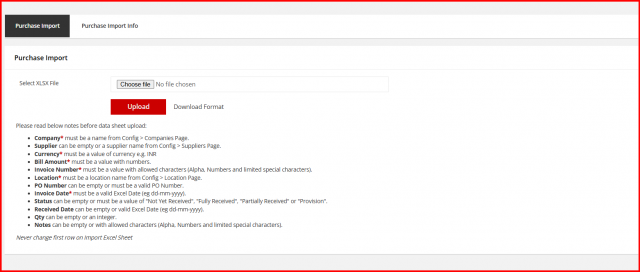
Purchase Import Information
Purchase Import helps organizations quickly and accurately upload bulk purchase details into the ITM Portal, streamlining procurement and inventory tracking.
CONFIG ➝ Purchases ➝ Purchase Import Info (2nd Tab)
Once the purchase details are uploaded in the Bulk Information tab using the provided Excel format, you can review the upload summary, which includes Total Records Processed count,Successfully uploaded record count and failure record count.