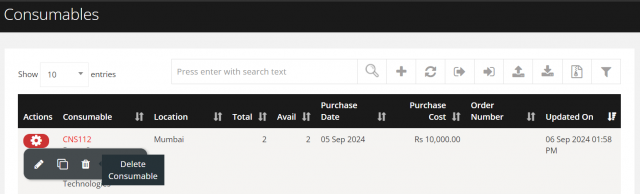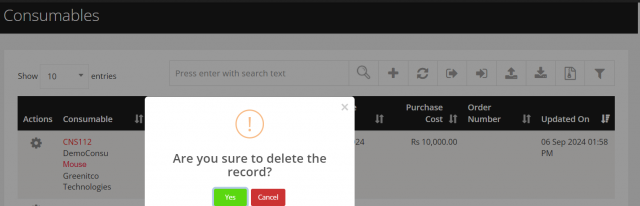How to manage Consumables ?
To add a consumable from the list.
To add a Consumable
Go to the left sidebar and select Consumables > Click on the plus icon > Enter the details > Click on Add.
When adding a new accessory, the notification will be sent to the mail address which has provided in the general settings.

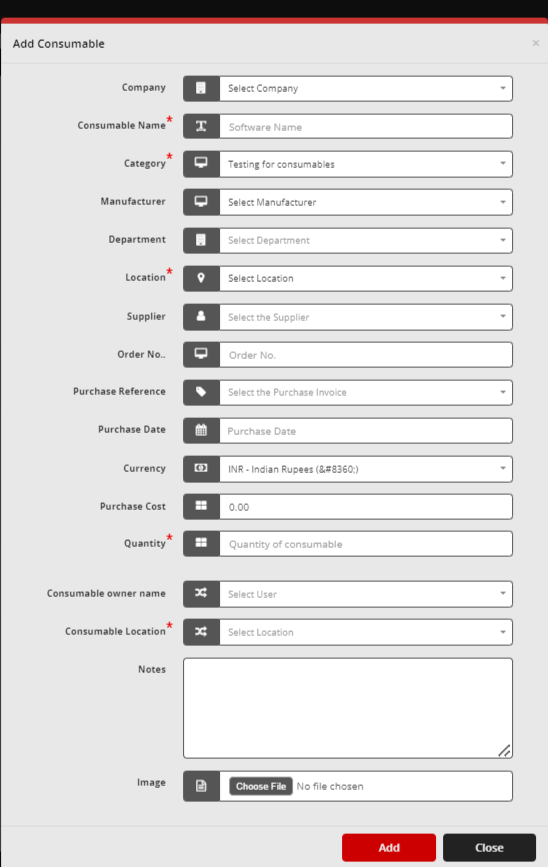
- Company: To customize, refer click at section
- Category: To customize, refer click at section
- Manufacturer: To customize, refer click at section
- Department: To customize, refer click at section
- Location: To customize, refer click at section
- Supplier: To customize, refer click at section
- Purchase Reference: It is the invoice given while adding the new purchase. To customize, refer click at section
To edit a consumable from the list.
To Edit a Consumable
Go to the left sidebar and select Consumables > Click on the action control of the particular consumable > Click on the pencil icon > Update the details > Click on Edit.
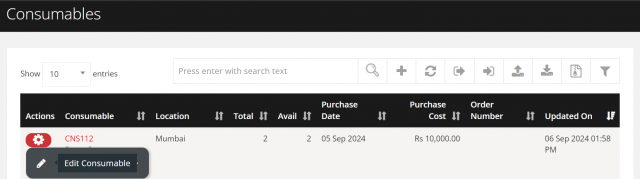
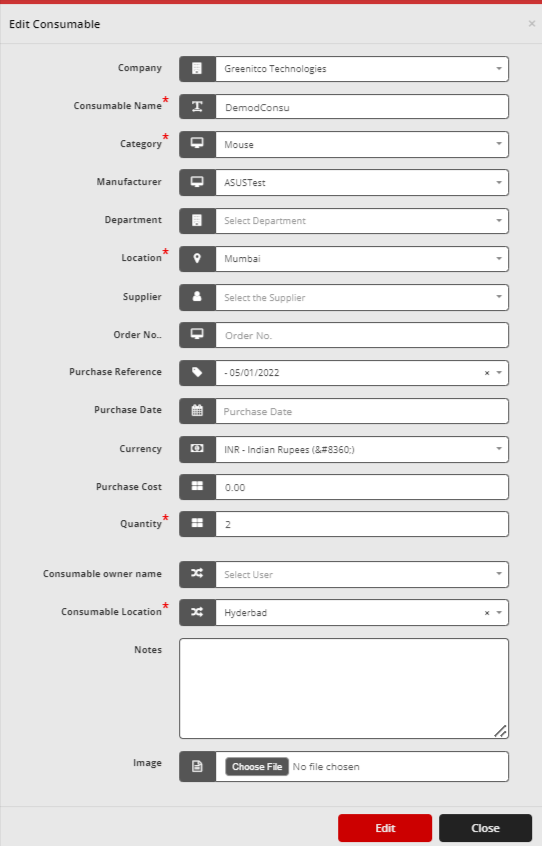
When adding a new consumable, the clone function would be used if it is similar to the existing one.
To Clone a Consumable,
Go to the left sidebar and select Consumables > Click on the action control of the particular consumable > Click on the clone icon > Update details about the new one > Click on Add.
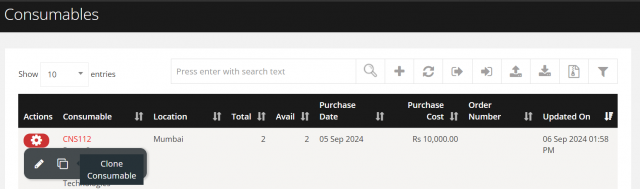
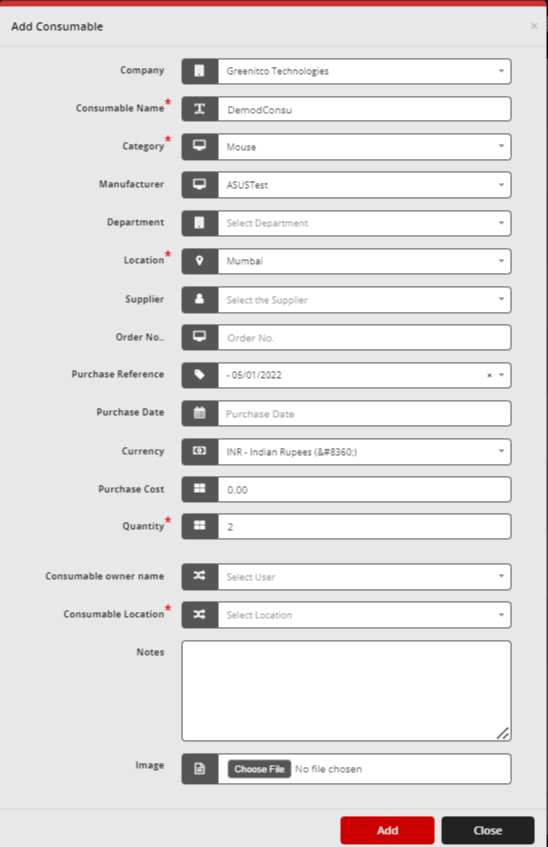
To remove a consumable from the list.
To Remove a Consumable
Go to the left sidebar and select Consumables > Click on the action control of the particular consumable > Click on the trash icon > Click Yes to proceed.