How to create master CC list?
The admin/ticket handler/end user can create the master CC list.
To create a master CC list for a ticket,
Go to All tickets/Assigned tickets/My tickets > Click on update > Enter the recipients emails separated by comma > Click on Save changes.
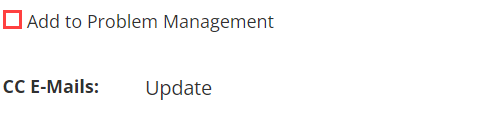
Admin/Ticket Handler access
The admin/ticket handler can choose the CC recipients from the master list while changing the status or updating comment.
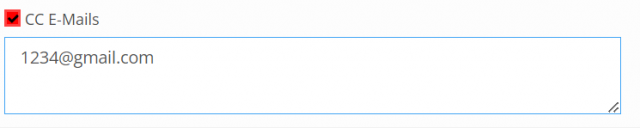
1. Comment Notification: Type your comment in the comment field > Enable the checkbox, if you want to notify the CC recipients about your comments > Add/remove any mail from the list > Click on comment.
2. Status Change Notification: Select the status > Type your comment > Enable the checkbox, if you want to notify the CC recipients about the status change > Add/remove any mail from the list > Click on update.
End User access
While commenting the ticket, the end user can add the CC recipients. Or else they can choose it from the given master list.
1. Comment Notification: Type your comment in the comment field > Enable the checkbox, if you want to notify the CC recipients about your comments > Add/remove any mail from the list > Click on comment.
Notes
- Enable the checkbox near CC E-Mails, if you want to inform the master recipients about the action.
- You can remove other recipients to inform particular recipients of the master list.
- You can add a new email in to the master list by simply adding when updating a comment/status. But removal of any mail id when updating comment/status would not affect the master list.
- Disable the checkbox near CC E-Mails to not informing the master recipients about the action.
- The Master CC recipients list cannot be carried forward to other tickets if the ticket is selected as a secondary ticket while merging. Such CC recipients of the secondary ticket will be informed when the tickets get to merge.
- The CC recipients of the primary ticket will be in the master list for further notification.