Reports
ITM provides two types of reports to make insightful business decisions. They are Default Reports and Custom Reports. Default reports are the primary reports for all major functions, while Custom Reports allow you to create new, distinct reports based on your requirements.
Default Reports
- Activity Report - Report of all activities performed over assets
- Category Wise Report – Report of devices, accessories, and consumables based on category
- Device Report - Report of device warranty, AMC, depreciation, maintenance
- Place Wise Report - Report of devices and accessories based on internal places
- Location Report - Report of assets based on location
- Procurement Report - Report of entire procurement requests
- Department Report - Report of assets based on the department
- Expected Return Report - Report of expected return assets
- License Report - Report of license based on manufacturer, usage, expiry date
- Service Ticket Report - Report of service tickets based on ticket handler and department
- Threshold Report - Report of assets based on the threshold
- Contract Device Report - Report of lease assets
- Accessory Report - Report of total and available accessories
- Consumables Report – Report of total and available consumables
Miscellaneous Reports
- Internal Place Wise Report - Report of stock devices, checked-out accessories, and checked-out devices based on the internal place
- Account Type Asset Report - Report of total devices, total accessories, and total consumables based on the account type
- Location Wise Asset Report – Report of total devices, total accessories, and total consumables based on the location
- Status Wise Device Report – Report of total devices based on the status
- Location Wise Purchase Report – Report of purchases based on the location
- Status Wise Stock Report – Report of stock devices based on the status
- Service Contract Device Report – Report of contract devices
- Stock Device Report – Report of stock devices based on the stock place
- Scrap Accessory Report – Report of scrap accessories
Custom Reports
Each department and team will require different reports for different purposes. The Custom Report feature allows you to create your own reports according to different requirements. To create a report, go to Reports > Custom Reports > Create New Report > Enter the report name > Save.
- Edit: Click on the icon to edit the report name.
- Update Report Fields: Click on the icon to update the fields for the report. To add the required fields, click the right arrow of the particular fields > Save Changes.
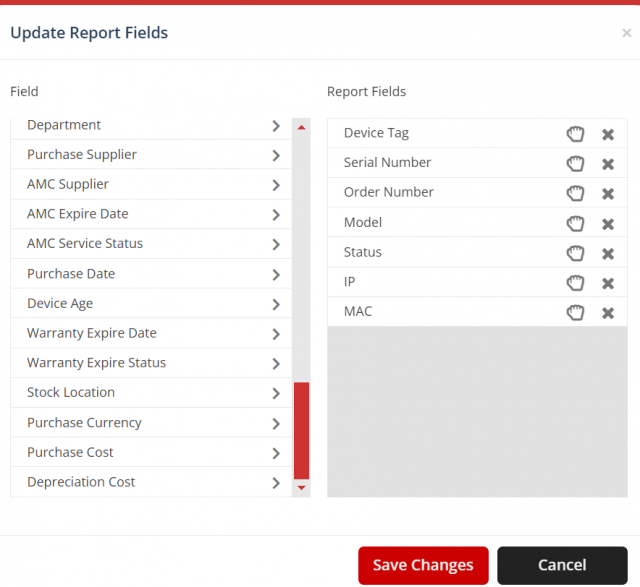
- Update Report Rules: To update rules for the report, click on the icon > Select the Field, condition, and value by clicking Add Rule > Save Changes > Then click on the icon of the particular rule.
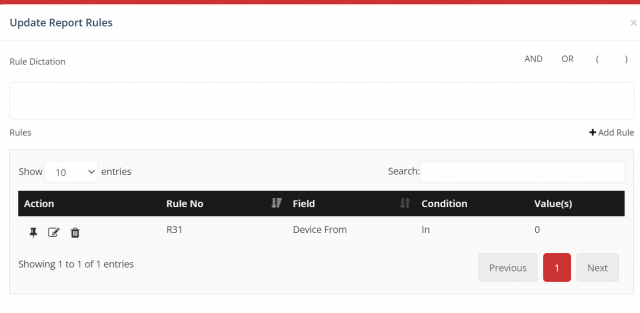
For example, to get the report of assets that satisfy both given rules, pin the first rule by clicking the icon > Click AND > Pin the second rule to dictate (R1 AND R2). If you want the report which satisfies any one of the given rules, pin the first rule by clicking the > Click OR > Pin the second rule to dictate (R1 OR R2). Similarly, you can make different dictations like (R1 AND R2) OR R3, R1 AND (R2 OR R3), etc., as per the requirement and change the dictation by moving the cursor over the Rule Dictation or clicking the icon > Save Changes.
- Download: Once the report creation is complete, click on the report title to open it and click the icon to get the PDF copy.