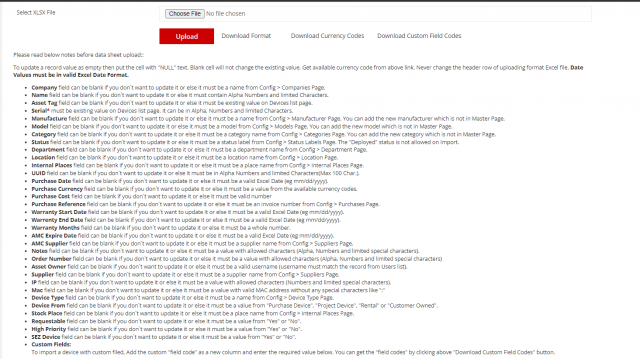How to use Bulk Update?
This feature allows updating the multiple a devices at the same time.
To Bulk Update a Device
Go to the left sidebar and select Devices >Device Details > Click on the rocket icon > Click on download format > As per the instruction fill the datasheet > Choose an updated file to upload > Click on Upload.

Instructions
- Never change the first row of the Format Excel Sheet
To update a record value as empty then put the cell with "NULL" text. Blank cell will not change the existing value. Get available currency code from above link. Never change the header row of uploading format Excel file. Date Values must be in valid Excel Date Format.
- Company field can be blank if you don`t want to update it or else it must be a name from Config > Companies Page.
- Name field can be blank if you don`t want to update it or else it must contain Alpha Numbers and limited Characters.
- Asset Tag field can be blank if you don`t want to update it or else it must be existing value on Devices list page.
- Serial must be existing value on Devices list page. It can be in Alpha, Numbers and limited Characters.
- Manufacture field can be blank if you don`t want to update it or else it must be a name from Config > Manufacturer Page. You can add the new manufacturer which is not in Master Page.
- Model field can be blank if you don`t want to update it or else it must be a model from Config > Models Page. You can add the new model which is not in Master Page.
- Category field can be blank if you don`t want to update it or else it must be a category name from Config > Categories Page. You can add the new category which is not in Master Page.
- Status field can be blank if you don`t want to update it or else it must be a status label from Config > Status Labels Page. The "Deployed" status is not allowed on Import.
- Department field can be blank if you don`t want to update it or else it must be a department name from Config > Department Page.
- Location field can be blank if you don`t want to update it or else it must be a location name from Config > Location Page.
- Internal Places field can be blank if you don`t want to update it or else it must be a place name from Config > Internal Places Page.
- UUID field can be blank if you don't want to update it or else it must be in Alpha Numbers and limited Characters(Max 100 Char.). Purchase Date field can be blank if you don`t want to update it or else it must be a valid Excel Date (eg mm/dd/yyyy).
- Purchase Currency field can be blank if you don`t want to update it or else it must be a value from the available currency codes.
- Purchase Cost field can be blank if you don`t want to update it or else it must be valid number
- Purchase Reference field can be blank if you don`t want to update it or else it must be an invoice number from Config > Purchases Page.
- Warranty Start Date field can be blank if you don`t want to update it or else it must be a valid Excel Date (eg mm/dd/yyyy).
- Warrenty End Date field can be blank if you don`t want to update it or else it must be a valid Excel Date (eg mm/dd/yyyy).
- Warranty Months field can be blank if you don`t want to update it or else it must be a whole number.
- AMC Expire Date field can be blank if you don`t want to update it or else it must be a valid Excel Date (eg mm/dd/yyyy).
- AMC Supplier field can be blank if you don`t want to update it or else it must be a supplier name from Config > Suppliers Page.
- Notes field can be blank if you don`t want to update it or else it must be a value with allowed characters (Alpha, Numbers and limited special characters).
- Order Number field can be blank if you don`t want to update it or else it must be a value with allowed characters (Alpha, Numbers and limited special characters)
- Asset Owner field can be blank if you don`t want to update it or else it must be a valid username (username must match the record from Users list).
- Supplier field can be blank if you don`t want to update it or else it must be a supplier name from Config > Suppliers Page.
- IP field can be blank if you don`t want to update it or else it must be a value with allowed characters (Numbers and limited special characters).
- Mac field can be blank if you don`t want to update it or else it must be a value with valid MAC address without any special characters like ":"
- Device Type field can be blank if you don`t want to update it or else it must be a name from Config > Device Type Page.
- Device From field can be blank if you don`t want to update it or else it must be a value from "Purchase Device", "Project Device", "Rental" or "Customer Owned".
- Stock Place field can be blank if you don`t want to update it or else it must be a place name from Config > Internal Places Page.
- Requestable field can be blank if you don`t want to update it or else it must be a value from "Yes" or "No".
- High Priority field can be blank if you don`t want to update it or else it must be a value from "Yes" or "No".
- SEZ Device field can be blank if you don`t want to update it or else it must be a value from "Yes" or "No".
- Custom Fields: To import a device with custom filed, Add the custom "field code" as a new column and enter the required value below. You can get the "field codes" by clicking above "Download Custom Field Codes" button.
Device Update Information
Device Update Information tab provides the entire history of the import attempts with the counts of each status and the date of the attempt made. By clicking the download document, you can get a copy of the particular attempt information with the given details. Additionally, it will give status and error message.