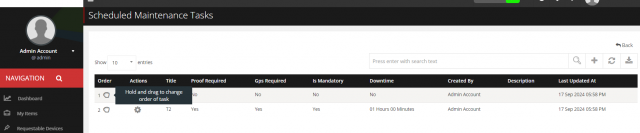Schedule Maintenance Plan & Task
To perform schedule maintenance, first step is to create a plan.
To create a plan
Go to left sidebar Schedule Maintenance Menu > Plan > Click on icon > Enter the details > Click on Save Details.
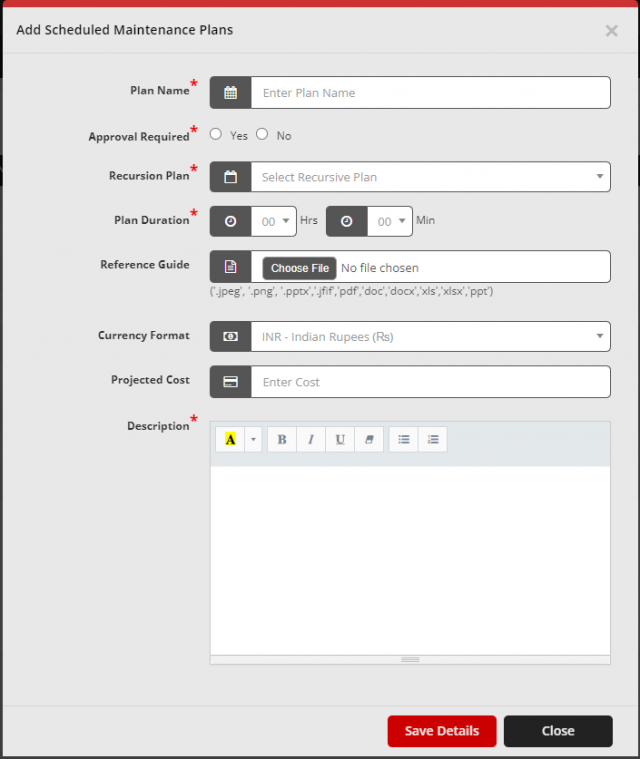
As shown in above attachment there are various fields need to be filled. Such as:
- Plan Name: Enter appropriate Plan Name.
- Approval Required: If approval is required at the end of maintenance completion. If yes then select appropriate manager who will approve the maintenance.
- Recursion Plan: The frequency of the maintenance. It can be one time, daily, weekly, monthly or yearly.
- Plan Duration: The duration time of plan.
- Reference Guide: Upload appropriate document if any to explain how plan will be carried out.
- Projected Cost: Estimation cost for maintenace in specified currency.
- Description: Description of the Plan.
Once a plan is defined, add one or multiple task inside that plan. Task is step wise process that is carried out to complete one plan.
To add task(s) inside a plan
Go To Schedule Maintenance Menu > Plan > Actions > Click on Add/Update Task
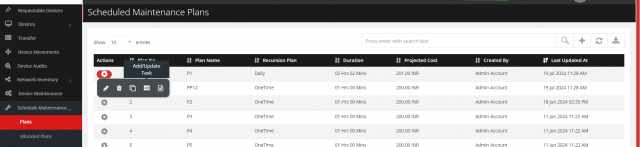
This will redirect to task page. Click on icon to add new task.
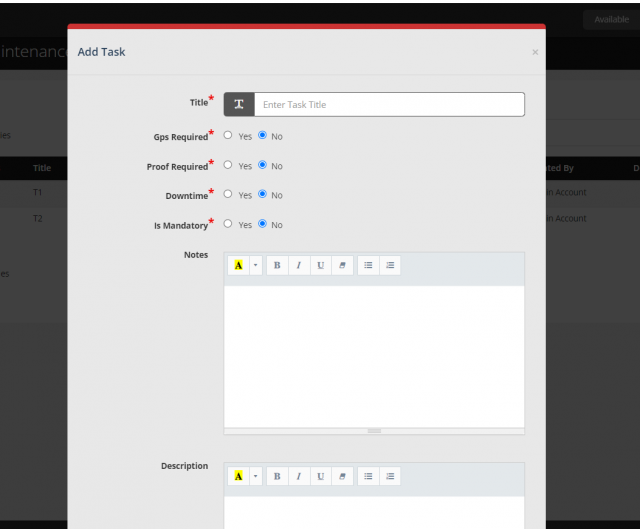
As shown in above attachment there are various fields need to be filled. Such as:
- Title:Title of task
- Gps Required: If the location is required during maintenance, then select it as Yes.
- Proof Required: If the proof of task is required during maintenance, then select it as Yes.
- Downtime: The downtime of the asset on which the maintenance is carried out.
Multiple task can be added if there are multiple task/step involved under that plan.
The task is performed in the order. It can be reorder by dragging order icon as shown in below image.