Mailroom Reports
This document provides an overview of the three primary reports available in the Mailroom Management system. Each report allows users to view detailed information, apply search or filters, and export data to Excel.
1. Mailroom Parcel Report
The Mailroom Parcel Report provides detailed information about all parcels handled by the mailroom.
Fields Displayed
-
Parcel Tag
-
Bulk Batch ID
-
Parcel Type
-
Document Type
-
Site
-
Receive From
-
Courier No
-
Courier Type
-
Courier Mode
-
Courier Provider
-
Weight (GRAM)
-
Charges
-
MRR (Mail Receipt Reference)
-
TPN (Tracking Package Number)
-
Transaction ID
-
Transaction Mode
-
Sender Phone
-
Sender Email
-
Sender Name
-
Sender ZipCode
-
Sender Address
-
Receiver Phone
-
Receiver Email
-
Receiver Name
-
Receiver ZipCode
-
Receiver Address
-
Created At
-
Updated At
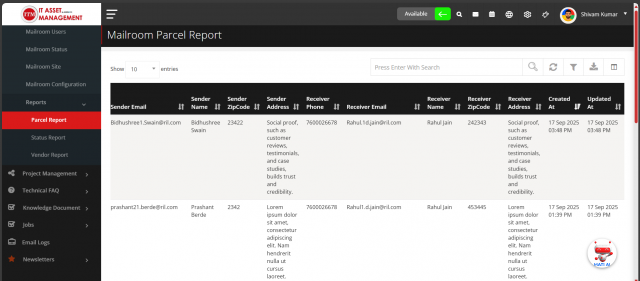
Functionality
-
Search: Filter parcels based on any field.
-
Filter: Apply filters based on date, site, parcel type, courier, or status.
-
Export: Download the report in Excel format.
-
Pagination: Navigate large datasets easily.
2. Mailroom Status Report
The Mailroom Status Report shows the status summary of parcels in the mailroom.
Fields Displayed
-
Status Name – The current status of parcels (e.g., Delivered, In Transit).
-
Count – The total number of parcels in that status.
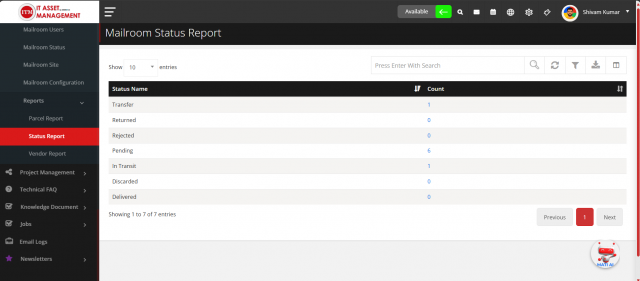
Functionality
-
Search: Filter by status name.
-
Filter: Option to filter by date range or site.
-
Export: Download the status summary in Excel format.
-
Visualization: Often represented in a summary table or chart for quick insights.
3. Mailroom Vendor Report
The Mailroom Vendor Report provides a detailed overview of parcel activity by courier/vendor.
Fields Displayed
-
Vendor – Name of the courier company
-
Phone – Vendor contact number
-
Email – Vendor contact email
-
Address – Vendor address
-
Total Parcels – Total parcels handled by the vendor
-
Total Amount – Total charges collected
-
Pending – Count of parcels pending delivery
-
In Transit – Count of parcels currently in transit
-
Discarded – Count of parcels discarded
-
Transfer – Count of parcels transferred
-
Delivered – Count of parcels successfully delivered
-
Rejected – Count of parcels rejected
-
Returned – Count of parcels returned to sender
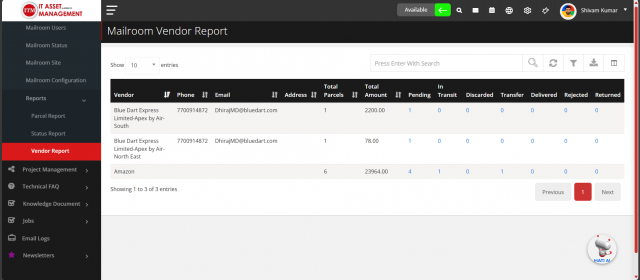
Example Data
-
Blue Dart Express Limited-Apex by Air-South
Phone: 7700914872
Email: DhirajMD@bluedart.com
Total Parcels: 1
Total Amount: 2200.00
Pending: 1
In Transit: 0
Delivered: 0 -
Blue Dart Express Limited-Apex by Air-North East
Phone: 7700914872
Email: DhirajMD@bluedart.com
Total Parcels: 1
Total Amount: 78.00
Pending: 1
In Transit: 0
Delivered: 0 -
Amazon
Phone: -
Email: -
Total Parcels: 6
Total Amount: 23964.00
Pending: 4
In Transit: 1
Delivered: 1
Functionality
- Search: Filter vendors by name, phone, or email.
- Filter: Apply filters based on date range or parcel status.
- Export: Download the vendor report in Excel format.
- Pagination: Easily navigate through a large list of vendors.
Summary of Report Features
Across all reports:
- Search: Quickly find records based on any column.
- Filter: Narrow down data based on date, site, status, or vendor.
- Export to Excel: Download reports for offline use.
- Pagination: Efficient navigation through large datasets.
- Base Filters: Reports can be viewed with or without filters applied.
This documentation provides an overview of all Mailroom Reports, helping users understand the fields, functionality, and reporting capabilities of the system.